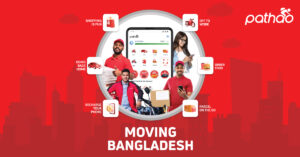One thing that I noticed when I first installed Raspbian was that Raspberry Pi does not by default comes with a “turn off monitor after a certain idle time” option. Rather, Raspberry Pi (at least on Raspbian) automatically dims the brightness and does screen blanking instead of fully turning off the display.
This is actually done on purpose. Most users use Raspberry Pi as a standalone system, and most people use small TFT touchscreens as Raspberry Pi displays. These displays often have long startup times, and if Raspberry Pi keeps turning off the display to save power, it might adversely affect their lifespan.
But when we use a full-sized monitor with our Raspberry Pi-based system, this should not be an issue. Full-sized monitors are designed for fast startup. We need to manually add the display turn-off feature to Raspbian.
Here are the steps to achieve that:
- Start by removing any screensaver of the lock screen app that you might have installed (like ‘xscreensaver’).
- Open the terminal and install the LXDE light-locker package.
sudo apt-get install light-locker - Open /boot/config.txt file via nano (or the text editor of your choice).
sudo nano /boot/config.txt - Add the following line to the end of that file and save:
hdmi_blanking=1 - Open the LXDE config file:
sudo nano ~/.config/lxsession/LXDE-pi/autostart - Add the following lines and save:
@xset s 0 0
@xset s noblank
@xset s noexpose
@xset dpms 0 0 1200
Adjust the last line to adjust the display timeout in seconds (1200 seconds = 20 minutes).
7. Then reboot the computer: sudo reboot
From now on, the Raspberry Pi should auto-turn off the display after leaving it idle for 20 minutes of the set time.